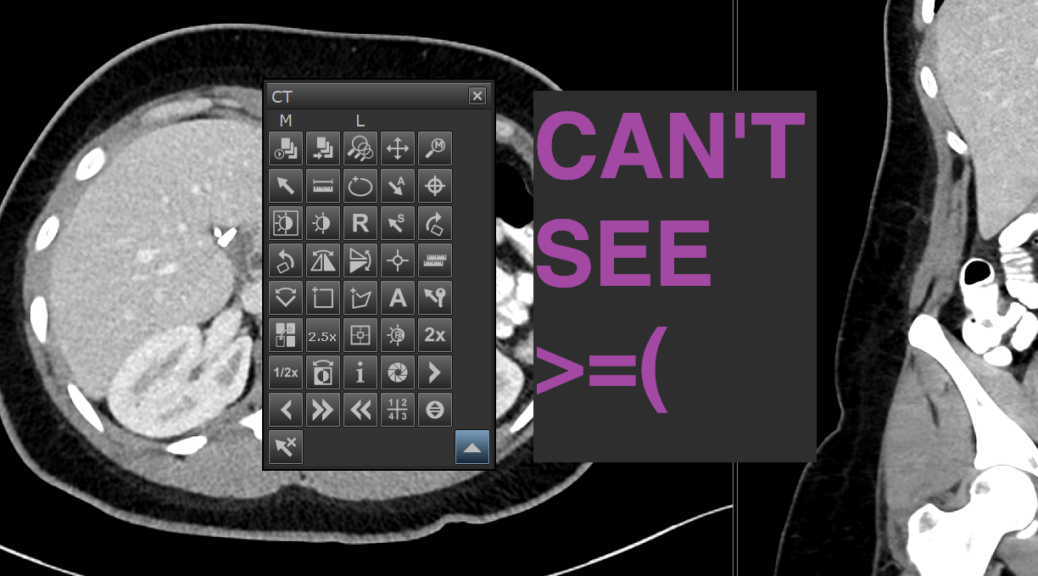Modern radiology practice is one of high-volume, high-precision visual inspection. Our moment-to-moment visual attention is our singularly essential sensory resource, and we should design our workflow to conserve it. Visual distractions, no matter how brief, should be minimized. Push notifications, invocations of popup menus, glances down at the keyboard, saccades up to a toolbar, and even visually localizing the text cursor in a report all should be avoided.
Example: we have to switch our primary click tool constantly, say from a selection cursor to a 3D-localizing homing tool. I’ve witnessed one of our venerable attendings accomplish this by the following: right click to invoke the tool palette, pause, mouse toward the tool palette expansion command, click, pause, mouse toward the 3D localizer tool, click, mouse toward the X button to close the tool palette, click; then left click to actually use the 3D localizer; and then once again right click, pause, click on the default tool, then click on the X. A tedious and distracting six-second side quest that could be executed with keyboard shortcuts in a near-instantaneous sequence of keystroke, click, keystroke.
More examples. I watched a resident lose track of a pulmonary nodule when he glanced away towards the toolbar to select the Measure tool. And every time I see someone look down to find the keyboard’s number pad to use the default window/level preset shortcuts, I get sad. If you have to look down to use it, it’s not a very good shortcut!
I encourage all radiologists to try remapping keyboard shortcuts, establishing dictaphone buttons, and buying a gaming mouse. In fact, I’d encourage all digital professionals to evaluate their workflow ergonomics and avoid overreliance on point-and-click motions. Your attention and your eyes will be grateful.
Keyboard Shortcuts
I map my most used tools to the key cluster on the left side of the keyboard, reserving my right hand for staying on the mouse. By feeling for the tactile ridge (homing bar) on the F keycap with my left index finger, I can then sightlessly access more than 25 buttons.
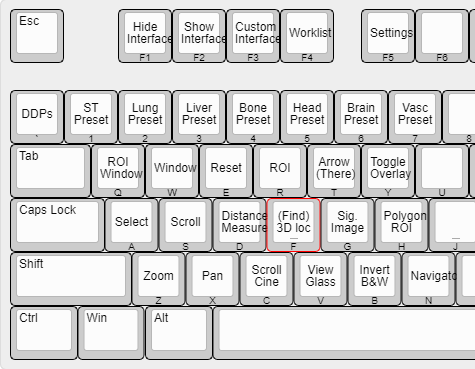
This takes direct inspiration from computer game shortcuts and is a vast improvement from the default keyboard shortcuts of our PACS system, GE Centricity. For example, the all-important Oval ROI tool is buried under Ctrl-Alt-O, inaccessible without both hands simultaneously. Even the window/level presets, the popular shortcuts when reading CTs, are suboptimally mapped to the number pad, far from the left hand’s natural position.
Dictaphone Shortcuts
Of course, most of the time I’m actually holding a dictaphone in my left hand. Our dictaphone, the PowerMic III, has direct integration with the PowerScribe dictation application, where the text cursor will respond even without application focusing or mouse pointing. On the dictaphone, the most crucial buttons are Forward Field and Back Field which enable jumping the cursor through a report. The “Talking Fields” feature in PowerScribe announces in a robotic voice which field is selected, thus enabling sight-free localization in well-constructed templates.

Otherwise, while proofreading the dictation with word processing functions, Backspace, Delete, and Enter keys are excellent for editing when paired with mouse-driven highlighting. Generating and deleting text without needing the keyboard significantly reduces the need for hand repositioning.
Mouse Shortcuts
It’s a waste to confine my dominant right hand to just positional mousing, wheel scrolling, and three clicks. Enabling more inputs by way of extra buttons is so, so immensely powerful. Even just adding a few more functions – window/level, zoom/pan, and measuring – facilitates one-handed dictation without ever having a tool palette occlude my view.
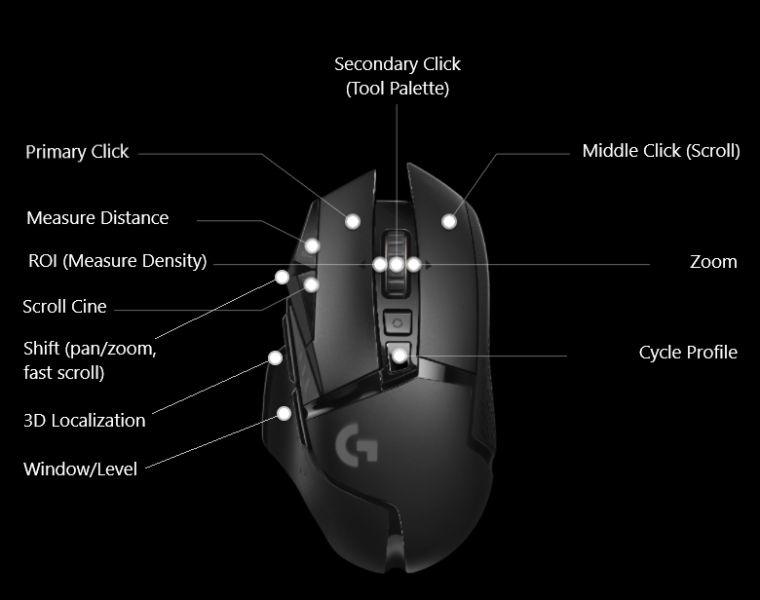
I accomplish this by mapping auxiliary mouse buttons to my simple keyboard shortcuts, so say my forward shoulder button types “d” for Measure Distance. My Logitech G502 gaming mouse has eight programmable extra inputs, slightly too few. Many of my peers have MMORPG mouses with a panel of 12 buttons under the thumb, but I prefer the comfortable form factor of the G502.
Sightless Hand Positioning
While on call, I always organize my radiology workstation in a similar configuration. I rest my phone just to the left of my keyboard, pinning the dictaphone cord underneath. Between the two is my designated dictaphone resting spot. Flush with the keyboard is my work mousepad (with a wrist rest), on top of which is my G502. Aside from when I lean over to find the 5 key on the phone keypad, I pretty much never need to look down.
I’ve heard people argue that little visual and mental interruptions from navigating menus are beneficial for breaking up the visual intensity of radiology. I disagree. Glancing at a toolbar is as visually taxing as scrolling through images. A true visual break necessitates either closing my eyes or getting up and changing my eyes’ focal length by gazing at distant objects.
I know my biases, having typed blind for ten years and learnt right-handed speedcubing, Moreover, I draw inspiration from Starcraft II players, to whom the ability to input hundreds of actions per minute (APM) is a decisive strategic advantage. Radiologists need not be so intense, but I think our eyes, hospitals, and patients are just as deserving of intentional workflow efficiency.